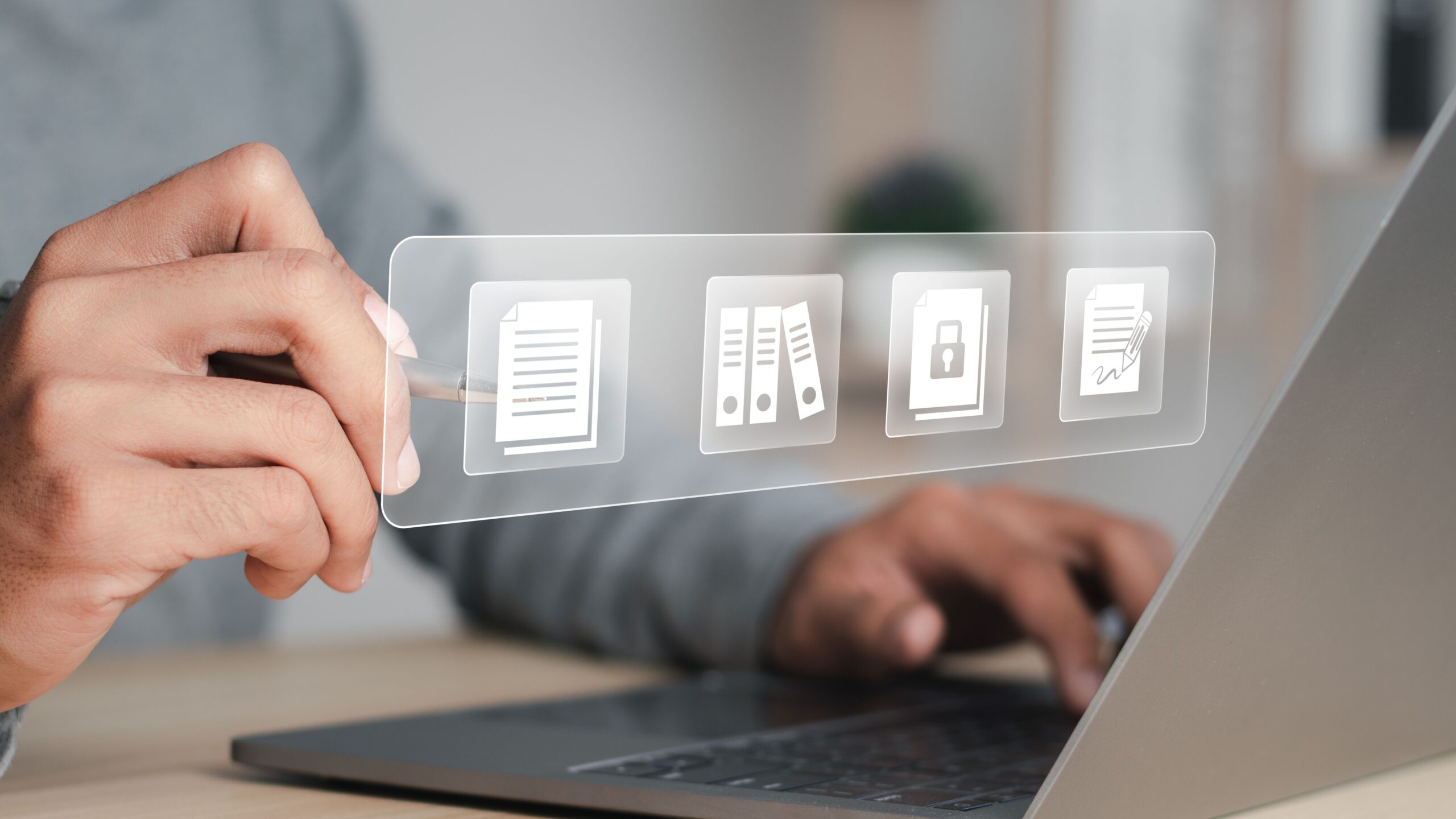Managing document versions can sometimes feel like juggling flaming torches while riding a unicycle—tricky, nerve-wracking, and if you slip up, the whole show crashes. If you’ve ever sent a document to a colleague only to realize you’re working on the wrong draft, then you know the chaos that poor version control can create. But don’t worry! Handling document version control when sending is something you can master with the right techniques and tools. In this detailed guide, we’ll dive deep into how to handle document version control when sending — covering everything from naming conventions to collaboration tools, best practices, and even troubleshooting. Ready to take control of your documents and prevent mix-ups? Let’s get started.
Understanding Document Version Control
Document version control is a crucial aspect of collaborative work, especially in environments where multiple people contribute to the same files. At its core, it’s a system designed to manage the evolution of a document over time. Whether you’re working on a simple Word file or a complex technical manual, version control helps ensure that everyone is working on the most up-to-date content without overwriting or losing previous contributions. This becomes increasingly important in professional settings where accuracy, accountability, and historical tracking of changes are non-negotiable.
Imagine a scenario where several team members are editing the same report. Without a system in place, it’s easy to run into confusion—someone might unknowingly overwrite another’s edits or work from an outdated file. Version control eliminates that chaos by clearly documenting what changes were made, who made them, and when they were made. It brings order to the document’s lifecycle and ensures a single source of truth at every stage of development.
Another benefit of version control is that it provides a safety net. Mistakes happen—we delete the wrong section, accept the wrong changes, or realize we preferred an earlier draft. With version control, you’re not stuck with your most recent mistake; you can simply roll back to a previous version and recover what was lost. This rollback feature reduces the risk of irreversible errors and increases confidence in collaborative editing environments.
Beyond technical aspects, version control also enhances transparency and communication. Team members can leave comments, track revisions, and better understand the progression of a document. It fosters a more structured and professional approach to content creation, which is especially valuable in industries like law, publishing, healthcare, and IT, where compliance and audit trails matter. So, while it might sound like a “nice-to-have” feature, document version control is actually a “must-have” for effective, organized, and error-free teamwork.
Why Is Document Version Control Important?
Imagine working on an important project proposal. You’ve got multiple team members contributing ideas, making edits, and updating data. Now picture what happens if those changes aren’t tracked properly—someone might accidentally send an earlier draft, or worse, overwrite the final copy. That’s where document version control becomes not just useful, but absolutely essential.
- Ensures Everyone Is on the Same Page
Version control eliminates the risk of miscommunication. Everyone accesses and edits the most up-to-date version of the document, so there’s no confusion over which file to use. No more digging through emails or shared folders trying to find “Final_v7_REAL_final.docx.” - Provides a Clear History of Changes
Every edit, addition, or deletion is tracked. This means you can always see who made a change, what they did, and when they did it. If something goes wrong, you can pinpoint the issue quickly and fix it without starting over. - Protects Against Human Error
Mistakes are bound to happen in any workflow. Version control lets you recover older versions of a document instantly, saving you from permanent data loss or accidental deletions. It’s like a safety net for your work. - Eliminates Redundancy and File Clutter
Without version control, teams often create dozens of document copies with names like “draft_final2_REALthisTime.” This clutters shared drives and increases the chances of sending the wrong version. With version control, you work from one central file that evolves with the team. - Boosts Team Collaboration
Team members can confidently make updates knowing they won’t interfere with others. Collaborative tools often support simultaneous editing, commenting, and revision tracking, making teamwork smoother and more productive. - Improves Accountability
With every edit tied to a user and timestamp, you foster responsibility. Team members are more mindful about the changes they make, knowing there’s a transparent audit trail behind every move. - Supports Compliance and Audits
In industries like finance, healthcare, and legal services, keeping a documented trail of changes isn’t just smart—it’s mandatory. Version control provides detailed logs that can help meet regulatory requirements. - Speeds Up Review and Approval Processes
When reviewers know they’re looking at the latest version, decisions happen faster. There’s no back-and-forth asking, “Is this the final copy?”—just clarity and progress. - Simplifies Remote and Hybrid Workflows
For distributed teams, cloud-based version control tools allow seamless document access and editing from anywhere. This flexibility supports productivity across time zones and work environments.
Step-by-Step Guide to Handling Document Version Control When Sending
| Step | Action to Take | Why It Matters | Best Practices | Example |
| Use a Consistent Naming Convention | Set a uniform naming format that includes project name, version number, date, and editor initials | Prevents mix-ups and provides instant context about the file | Stick to formats like Project_V1.0_20250523_JS.docx; avoid “Final_FINAL_updated.docx” | Proposal_V2.1_20250522_MB.docx |
| Use Cloud-Based Collaboration Tools | Work on files using platforms like Google Docs, Dropbox, or Microsoft 365 | Ensures real-time syncing, tracks changes automatically, and supports shared editing | Share files with controlled permissions (view, comment, edit); disable downloads if needed | Google Docs version history shows every edit by each team member |
| Maintain a Version or Change Log | Keep a log listing changes, who made them, and when | Offers a documented trail of all updates for easy review and rollback | Keep it at the top or bottom of the doc; or maintain a central spreadsheet or changelog tracker | See below: `1.1 |
| Avoid Email Attachments for Edits | Share live links instead of sending documents back and forth via email | Reduces chaos and ensures everyone edits the same source | Use comment mode for feedback; turn on email notifications for document changes | Share a Dropbox link with “edit” permissions only to trusted collaborators |
| Lock and Label Final Versions | Freeze documents by marking them as FINAL and limiting edit access | Prevents unapproved or accidental changes post-approval | Add “FINAL” to the filename, restrict editing rights, and archive older versions in a read-only folder | Strategy_FINAL_V3.0_20250523_KP.docx |
Best Practices for Document Version Control When Sending
Managing document versions isn’t just about software—it’s about building good habits that keep your workflow clean and your communication sharp. One of the most important habits is clearly communicating version changes. Every time you send out a new version, you should include a short message explaining what’s new or what was updated. It doesn’t have to be a full report—just a couple of lines that help everyone understand what changed and why. This keeps your team or stakeholders aligned, reduces back-and-forth confusion, and shows you’re being thoughtful about the process.
Another game-changing best practice is using the built-in features like “Track Changes” and comments in your document editor. If you’re using Word, Google Docs, or a similar platform, these tools allow others to see exactly what’s been edited. It’s like leaving digital breadcrumbs—people can follow your thought process, understand your reasoning, and even ask questions directly in the document. This adds a layer of transparency to your collaboration and ensures decisions aren’t made in a vacuum.
For bigger projects or long-term collaborations, it’s smart to set up regular version review checkpoints. Maybe it’s once a week or at key milestones—whatever works best for your team. These reviews allow everyone to pause, evaluate the latest draft, and collectively agree it’s the current working version. It’s a simple step that ensures everyone is on the same page and reduces the risk of someone unknowingly working off an outdated file.
And finally, don’t underestimate the power of a tidy archive. Instead of letting every draft pile up in your main working folder, create a separate archive where you store older versions. Label each file with dates or version numbers so you can trace back if something goes wrong or needs revisiting. This also keeps your main folder clean and your brain focused on what matters: the current version. Smart archiving can save you from major headaches down the road.
How to Handle Document Version Control in Different Scenarios
Handling document version control looks a little different depending on who you’re working with and what stage your document is in. Whether it’s an internal review, external delivery, or a live collaborative project, using the right tactics can make all the difference in avoiding miscommunication, wasted time, and embarrassing mistakes. Here’s a detailed list of best practices for different real-world scenarios.
- When sending a document for internal review, always rely on cloud-based collaboration tools like Google Docs or Microsoft OneDrive. These platforms allow your team to work on the same file simultaneously without creating duplicate versions.
- Enable “Suggesting” or “Track Changes” mode in your document editor so that edits are clearly marked and easy to approve or reject. This makes feedback visible and transparent.
- Always include the current version number inside the document, either in the header or the footer, and maintain a simple change log within the document or in a shared tracker. That way, reviewers know exactly what’s different.
- When sharing the file with your team, write a clear and concise message that outlines what sections have been updated, what kind of feedback you’re looking for, and the deadline for responses.
- If you’re sending a finalized document to an external client, make sure the file is locked or read-only. This prevents accidental or unauthorized edits after sending.
- Convert the document to PDF format before sharing it externally, especially if you want to maintain formatting and protect the contents from unintentional changes.
- In your email or message, clearly state the document version, the date it was finalized, and any other relevant context that will help the recipient understand what they’re reviewing.
- Always keep a backup of the version you sent to the client. Store it with a clear name that includes the version number and date so you can quickly refer back to it if needed.
- For documents that involve multiple people editing and contributing in real time, make sure everyone works from the same shared document in the cloud to avoid conflicting versions.
- Assign specific roles to team members—who is responsible for editing, reviewing, approving, and sending. This prevents people from stepping on each other’s toes and reduces chaos.
- Set up version checkpoints at regular intervals. These are saved copies of the document with labels like “Checkpoint_V1.2_ReviewComplete” so you can go back to a clean version if things go off track.
- Communicate every change immediately in your team’s communication channel (like Slack or email), especially if the update affects key decisions or deadlines. This keeps everyone aligned in real time and avoids surprises.
Common Mistakes to Avoid in Document Version Control
| Mistake | What Happens | Why It’s a Problem | Real-World Example | How to Avoid It |
| Multiple People Editing Offline | Team members download and edit their own copies. | Creates conflicting versions and confusion. | One teammate edits “Budget.docx” offline while another updates the online version. | Always collaborate on a shared cloud document. |
| Using Ambiguous File Names | Files are saved as “Final.docx” or “Document(1).docx.” | No one knows which is the latest version. | Client receives “FinalFinalVersion_2.docx” with outdated content. | Use structured names like Project_V1.1_20250523_AB.docx. |
| Forgetting to Save Versions | Big changes happen, but the version number or file isn’t updated. | Hard to trace changes and restore older content. | After a major update, the file is still named V1.0 even though it’s now V2.0 work. | Save major changes with new version numbers and include them in a version log. |
| Not Informing Team Members | A document is edited and sent, but no one is told. | Leads to duplicate work or using outdated files. | A new draft is emailed, but half the team keeps working on the old one. | Send clear notifications with a summary of changes and the updated file link. |
Version Control Tips for Busy Professionals
In a fast-paced work environment, handling document versions shouldn’t feel like an added burden. The key lies in setting up a streamlined system that works for you, not against you. One of the best time-savers is using document templates that already include a version history section. These templates create consistency across projects and remove the guesswork about where to record updates or who made the last change. Whether you’re preparing reports, proposals, or shared drafts, this small habit saves time and reduces errors.
Another smart tip is to automate where you can. Many professionals overlook the power of macros or built-in features in tools like Microsoft Word or Google Docs. For instance, setting up a macro to automatically increment the version number or insert the date of the last edit can remove manual errors. Over time, this adds up to hours saved—especially in teams handling multiple projects simultaneously.
Scheduling version checkpoints might seem unnecessary, but it prevents version chaos later. Busy professionals often forget to review working documents systematically, leading to confusion about which copy is the latest. Use a shared team calendar to block regular review sessions for key documents. This ensures alignment and helps spot inconsistencies early, rather than in the final hours before submission.
Lastly, don’t underestimate the power of a clean folder structure. A well-organized digital workspace—with folders grouped by project, version, or stage—means fewer mistakes and quicker file retrieval. Instead of wasting time searching for the “right” draft, you know exactly where to look. Combine that with clear file naming, and you’ll be miles ahead in version control without adding stress to your already busy schedule.